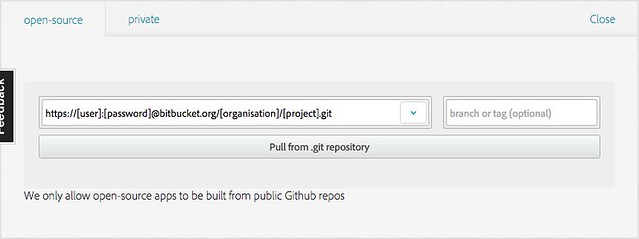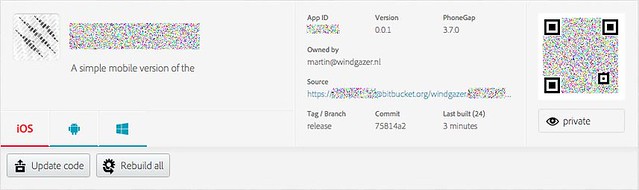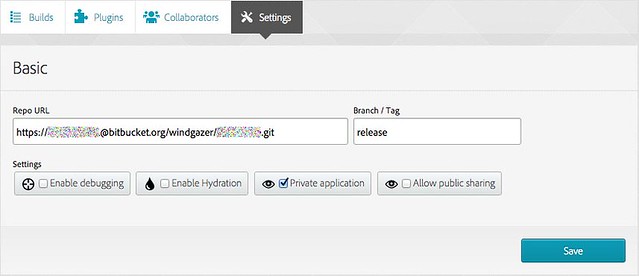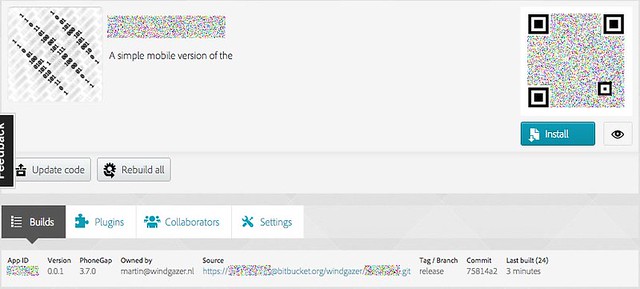Bitbucket to Phonegap build, Part I
Tagged with: phonegap, development, windgazer, bitbucket2phonegap
The holy grail of development would be that you just write code and it somehow makes it to your target device... I don't quite think we'd be able to get there yet, but in the mean time I still aim to get closer and closer to that Utopia. In this series I aim to document, as much for myself as anybody else on the net, how I currently get from a messy code repository, to a clean build compiled on build.phonegap.com, using Grunt on the command-line.
Let's start at the end, and work our way back to the front. That's how I pieced it together and I believe that's the easiest way to test that you've got everything pieced together properly.
Phonegap and private repositories
As I'm working on some stuff that I hope will generate enough revenue to pay back the time I put into it, I wanted the code to live in a private repository, at least to start of with. Now, I could have paid for some private repo's on Github, but that plan is on x amount of repositories. On the flipside Bitbucket offers plans based on the size of the team! As they start of with free plans for tiny teams, what's not to like? Well, the answer to that is, Phonegap doesn't integrate with Bitbucket, while it has quite convenient integration with Github.
Getting Phonegap to talk to my Bitbucket repository
In the end, the solution actually isn't very complicated at all. However, it does require
a little trust. The way to link up Phonegap to a Bitbucket repository is to
'simply' use the https protocol and include user:password@ authentication in the link.
Not something I'm fond of, but at least it works...
So, go to your bitbucket repository and grab the https url from the clone-tool. You'd
end up with something like:
git clone https://loginname@bitbucket.org/myorganisation/myproject.git
Now you transform that link to something along the likes of:
https://loginname:password@bitbucket.org/myorganisation/myproject.git
Next step is going back to Phonegap and clicking on the new project button. Fill in the url you've created and there ya go! If you've done everything correctly, it should now be building a new project for you.
Safe for sharing
Now, if you're like me, you're not liking having your username and password in your project listing in Phonegap! For me, the solution was quite simple. I signed up with Bitbucket using a clean email-address intended solely for continuous integration. After that I added that new user to my Bitbucket project having read-only access to the repository. I figured that anybody who can see the dev-status of my project probably has at least read-access anyway...
I then modified the username and password for the repository to start using this new user.
Rebuild it, just to make sure all's still going. Phonegap will always rebuild if you hit
the update code button, unless the connection to your repository fails, in which case
it just silently ignores that you tried to push it's buttons ;)
Phonegap to Bitbucket TL;DR
- Create a 'Continuous Integration' user in Bitbucket
- Give CI User read access to your repo
- Grab https repo URL from bitbucket
- Add CI Username and CI Password to https url
- Create new project in Phonegap using the constructed url
Next
In the next chapter we'll be discussing how to set up a release branch in your repository and how to use that branch with Grunt to create your clean build.